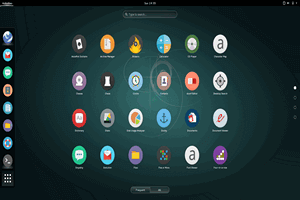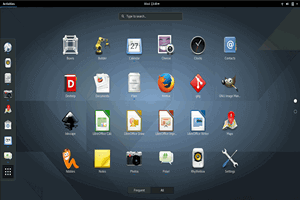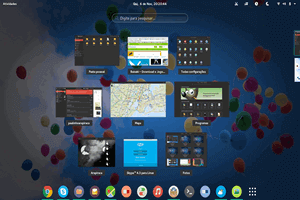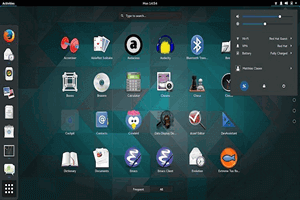Bring your WorkSpace Anywhere You Go
Don't have a laptop or don't want to carry it everywhere
TurnKey Linux WorkSpaces Desktop
Access
Anywhere
Simplified
IT Management
Automated
Backups
Largest
Connections
easy-to-use
control panel
Multi
User
Isolated
Environment
FireFox
Ready
Linux
Gnome
24/7/365
Premium Support
-
WorkSpace 80
-
B700 /Per Month
- This package has decent CPU/RAM and Storage for: Individual
- 1 vCPU
- 2GB RAM
- Dedicated IP
- 80GB Storage
- Unlimited Users
- Deply Now
-
WorkSpace 120
-
B1000 /Per Month
- This package has good CPU/RAM and Storage for:Designers
- 2 vCPU
- 4GB RAM
- Dedicated IP
- 120GB Storage
- Unlimited Users
- Deploy Now
-
WorkSpace 160
-
B1400 /Per Month
- This package has high RAM with good CPU/Storage for:Professional
- 2 vCPU
- 8GB RAM
- Dedicated IP
- 160GB Storage
- Unlimited Users
- Deploy Now
-
WorkSpace 200
-
B2200 /Per Month
- This package has strong RAM/CPU and high storage for:Small Team
- 4 vCPU
- 8GB RAM
- Dedicated IP
- 200GB Storage
- Unlimited Users
- Deploy Now
Access Anywhere From Any Location
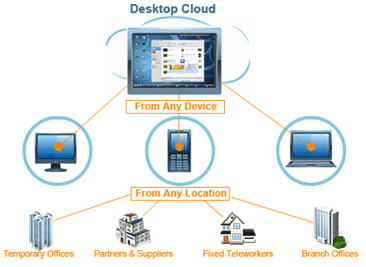
FAQ - You have questions? We've got answers!
What is Linux WorkSpaces
A Linux WorkSpace is basically another computer which you can access from anywhere. WorkSpaces eliminates the need to procure and deploy hardware or install complex software. Which saves you money.
Can I install APPS?
Yes of course. There is an entire section dedicated to applications to help you better manage your daily tasks. More advanced users even host their owe websites from there Linux WorkSpaces
Which WorkSpace plan?
That depends, if you’re running intensive apps then you will need more CPU and RAM. If you are storing images and documents then less CPU and RAM should be fine. You can always upgrade your plan.
Which OS WorkSpace will I use?
Right now we set up the WorkSpaces based on Gnome, we feel this is the best and very easy to use, with a short learning curve. In the future we will add others such as Linux Mint.
How do I access Linux WorkSpaces?
Accessing is very easy and fast, all you have to do is open a Remote Desktop Connection, input your IP and username click connect, once connected you input your password. That’s it you’re connected.
Can I setup multiple WorkSpaces?
Yes, one of the best features of WorkSpaces is the ability to have multiple WorkSpaces, this can be a great way to keep a WorkSpace from getting cluttered.
Can I add other users?
Yes, you can add multiple users but remember each user you add uses resources. If you plan to have multiple users keep that in mind when selecting your plan.
Do I have to manage a server?
No, you don’t need to be bothered with that. We manage the server and keep all of the server hardware and software up to date. You manage your WorkSpace we got the rest.